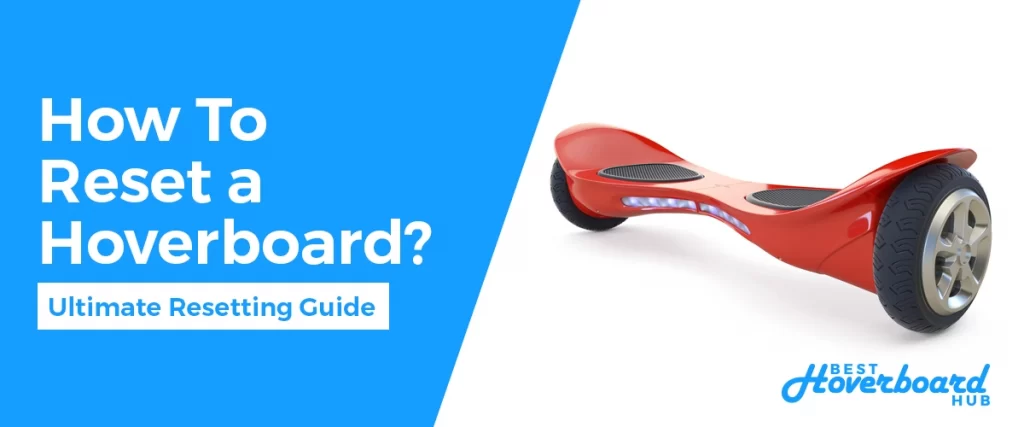A hoverboard is a self-balancing scooter that is powered by two motors, allowing riders to navigate effortlessly across smooth surfaces. Resetting a hoverboard is a simple process that can resolve a variety of issues and improve the overall performance of your device. However, if you’re having trouble with your hoverboard, resetting it may be the solution. In this article, I’ll guide you how to reset a hoverboard and help you get it up and running again in no time.
So without further ado, lets read in detail about the process of resetting your hoverboard.
How to Reset A Hoverboard?
Here we have listed the steps involved in resetting the hoverboard yourself. Perform these steps carefully with full attention and you will get it done in a matter of minutes.
Step 1: Charge the Hoverboard
Before resetting your hoverboard, it’s important to ensure that it has a full battery. If the battery is low, the hoverboard may not reset properly, and the process may need to be repeated several times. To charge the hoverboard, simply connect the charger to the device and plug it into an electrical outlet. Wait until the battery is fully charged before proceeding to the next step.
Step 2: Turn Off the Hoverboard
To reset your hoverboard, you must first turn it off. To do this, simply press and hold the power button for about 10 seconds. Once the device has been turned off, release the power button and wait for about 10 seconds.
Step 3: Turn On the Hoverboard
After waiting for 10 seconds, press and hold the power button again to turn the hoverboard back on. Continue holding the power button for about 20-30 seconds. During this time, the hoverboard should beep several times, indicating that it is in the process of resetting.
Step 4: Check the Status of the Hoverboard
Once the hoverboard has finished resetting, it should be functioning normally. To check the status of the device, turn it on and observe its behavior. If the hoverboard is still having issues, repeat the reset process until it starts working correctly.
Step 5: Calibrate the Hoverboard
After resetting the hoverboard, it’s important to calibrate it to ensure that it functions properly. To calibrate the device, follow these steps:
- Turn on the hoverboard and stand on it with both feet.
- Keep your balance and wait for the device to start beeping.
- Step off the hoverboard and wait for it to turn off.
- Turn the hoverboard back on and repeat the process.
Calibrating the hoverboard ensures that it is properly aligned and can accurately detect the rider’s weight and movements.
Here is a video tutorial about resetting your hoverboard:
Tips for Maintaining Your Hoverboard
To ensure that your hoverboard continues to function properly, it’s important to follow these tips:
- Charge the device regularly: Regularly charging your hoverboard will help to keep the battery in good condition and prevent it from becoming completely depleted.
- Keep the device clean: Dirt and debris can interfere with the operation of the hoverboard, so it’s important to keep it clean and free of any debris.
- Avoid riding in wet conditions: Water can cause serious damage to the electronics of a hoverboard, so it’s best to avoid riding it in wet conditions.
- Avoid riding on rough surfaces: Riding on rough surfaces can cause damage to the motors and other components of the hoverboard, so it’s best to stick to smooth surfaces whenever possible.
How to Reset a Hoverboard Battery?
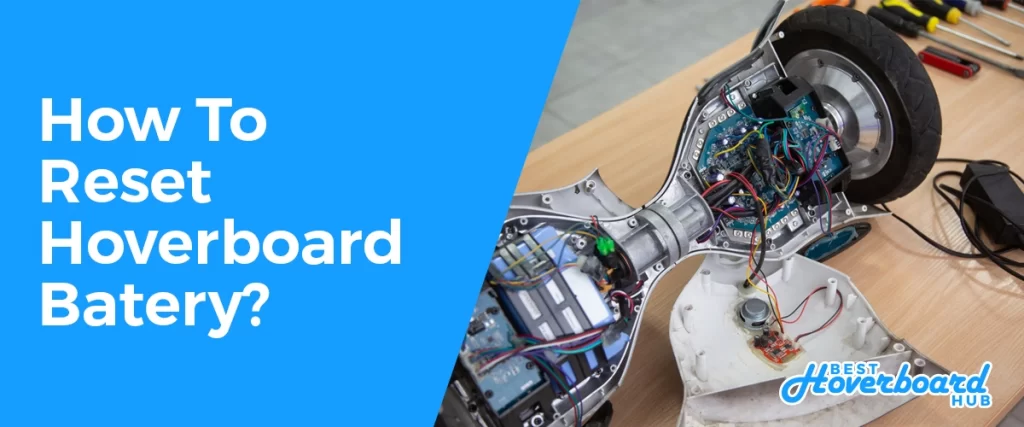
Like any rechargeable battery-powered device, hoverboard can run out of juice. When this happens, you’ll need to reset the battery to get it up and running again. Below, we’ll tell you how to reset a hoverboard battery, step by step.
Step 1: Charge the Battery
The first step in resetting a hoverboard battery is to make sure that it’s fully charged. If your hoverboard won’t turn on, it could be due to a dead battery. To charge it, connect the charger to the battery and plug it into an electrical outlet. The charging process can take anywhere from 2-6 hours, depending on the size of the battery and the charging speed. Be sure to leave the charger connected until the battery is fully charged.
Step 2: Disconnect the Charger
Once the battery is fully charged, it’s time to disconnect the charger. Carefully unplug the charger from the electrical outlet and disconnect it from the battery. It’s important to follow these steps in the right order to prevent any damage to the battery.
Step 3: Turn Off the Hoverboard
If your hoverboard is still turned on, you’ll need to turn it off before resetting the battery. To do this, simply hold down the power button for a few seconds until the hoverboard powers off.
Step 4: Wait for a Minute
Once the hoverboard is turned off, wait for about a minute. This gives the battery enough time to discharge any residual energy that may still be present.
Step 5: Turn On the Hoverboard
After waiting for a minute, it’s time to turn on the hoverboard again. To do this, simply press the power button. If the hoverboard turns on, you’ve successfully reset the battery. If it doesn’t, move on to the next step.
Step 6: Repeat the Process
If the hoverboard still won’t turn on after resetting the battery, you’ll need to repeat the process. Start by disconnecting the charger, waiting for a minute, and then turning on the hoverboard again. Repeat this process a few times until the hoverboard turns on.
Step 7: Test the Hoverboard
Once the hoverboard turns on, it’s time to test it to make sure that it’s working properly. Try riding it around for a few minutes to see if it moves and operates correctly. If everything seems to be working, then you’ve successfully reset the battery and your hoverboard is ready to use again.
The Bottom Line
Resetting a hoverboard is a simple process that can help to resolve a variety of issues and improve the overall performance of the device. By following the steps outlined in this article, you can easily reset your hoverboard and get it up and running. Whether you’re a seasoned hoverboard user or a beginner, this guide is sure to be a valuable resource. So if your hoverboard is making issues, be sure to reset the battery first by following the steps we outlined and if the problem doesn’t go away then you can reset the hoverboard, and enjoy the fun and convenience of riding a hoverboard once again!